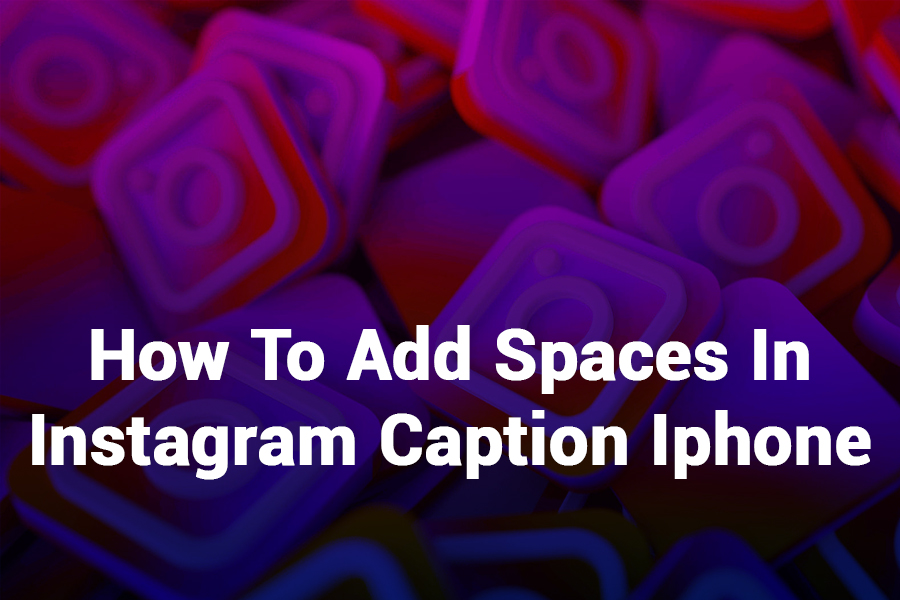Introduction
Instagram captions are a powerful tool for storytelling, branding, and engaging your audience. But if you’ve ever typed out a beautifully written caption only to have it post as a block of text—welcome to the club. Especially for iPhone users, figuring out how to add spaces in Instagram caption iPhone without breaking your formatting can be tricky. In this guide, we’ll show you step-by-step how to make your captions look clean, professional, and readable—without resorting to random periods or awkward symbols.
Why Are Spaces Removed in Instagram Captions on iPhone?
Instagram has a peculiar formatting system. When you press “Enter” or create a line break in the app, Instagram often ignores it after you hit “Post”. This behavior isn’t exclusive to iPhone but seems more persistent on mobile iOS devices due to auto-formatting and hidden character issues.
Quick Fix: The One-Space Rule (TL;DR for Busy Users)
To add spaces in Instagram caption iPhone:
- Use invisible characters like Unicode U+2800.
- Don’t leave empty lines, instead paste invisible space.
- Use third-party apps or Notes app for formatting first.
- Avoid using emojis or hashtags immediately after the space.
Now let’s break this down properly with examples and tools.
Step-by-Step Guide: How to Add Spaces in Instagram Caption iPhone
1. Use the Notes App for Drafting
The native Instagram app can be frustrating for caption writing. Here’s why using Notes helps:
- It preserves your line breaks.
- Lets you preview formatting.
- You can copy/paste without losing structure.
How to do it:
- Open the Notes app.
- Write your caption with desired spaces.
- Copy and paste it into Instagram.
- Double-check formatting before posting.
2. Insert Invisible Space (Blank Character)
One of the best-kept secrets is using a blank Unicode character to trick Instagram into keeping line breaks.
Here’s how:
- Visit a tool like blanktexts.io on your iPhone.
- Tap “Copy Blank Text”.
- Paste it into any line where you want a space in your caption.
This character (U+2800 or U+3164) is invisible, but acts like a placeholder—keeping your formatting intact.
3. Avoid Direct Line Breaks Without Text
When you leave a blank line (by just pressing “Return”), Instagram removes it. You must:
- Paste an invisible character in that blank line.
- Then proceed to your next paragraph or sentence.
✅ Correct Example:
csharpCopyEditThis is my new product 👇
⠀
Available now! Link in bio 🔗
❌ Wrong Example:
csharpCopyEditThis is my new product 👇
Available now! Link in bio 🔗
Notice the invisible space between lines in the correct example.
4. Use Caption Formatting Apps (Optional)
Several apps on the App Store help format captions with proper spacing:
- Caption Writer
- Space Caption for IG
- GramSpacer
These apps often add invisible characters for you and preview how your caption will look on Instagram.
5. Use Hashtags Wisely
Placing hashtags or emojis immediately after a line break can also cause formatting to break. Always:
- Add a space before a hashtag or emoji.
- Use bullet points or emojis to structure lists for better readability.
6. Schedule Posts Using Instagram Tools
If you want advanced control over caption formatting, use scheduling tools like:
- Later
- Buffer
- Hootsuite
These platforms usually preserve line breaks and spacing from desktop or mobile editors, reducing formatting errors on the actual post.
How Clean Formatting Impacts Engagement
Using proper spacing in Instagram captions isn’t just about aesthetics. It affects:
- Readability: Users spend more time reading spaced content.
- Engagement: More likely to comment or click “Read more”.
- Conversions: Call-to-actions stand out more.
Troubleshooting: Common Issues
Why does Instagram remove my line breaks after pasting?
You probably used a regular return without adding an invisible character or the app stripped formatting due to emojis or hashtags.
Why does it work in Notes but not in the Instagram app?
Instagram’s text parser removes what it thinks are unnecessary spaces. The Notes app is more forgiving, so copying from it helps, but you still need invisible characters.
Tips for Perfect iPhone Captions
- Always preview your caption before hitting “Share”.
- Use emojis for bullet points: 🔹, ✅, 🔥
- Keep lines short (1–2 sentences max).
- Use bold or fancy fonts (if needed) via tools like StylishNames.io.
- Test posts in a private account or close friends list.
Examples of Spaced Instagram Captions (iPhone-Friendly)
Before:
New drop just landed!🔥Grab yours today! Link in bio!
After:
sqlCopyEditNew drop just landed! 🔥
⠀
Grab yours today!
⠀
👇 Link in bio 👇
This structure increases readability, user focus, and interaction.
FAQs
Q1: How to add space between paragraphs in Instagram caption iPhone?
Use a blank Unicode character like U+2800 in a line between paragraphs.
Q2: Can I add bullet points in my Instagram caption on iPhone?
Yes! Use emojis like • 🔸 🔹 or numbers manually.
Q3: Does Instagram remove formatting on all iPhones?
Yes, it’s common across all iOS devices. Using tools or invisible characters solves this.
Q4: Is there an app to format Instagram captions on iPhone?
Yes, apps like Caption Writer or GramSpacer allow iPhone users to format captions easily.
Q5: Why does Instagram delete my spaces after pasting?
If you don’t insert an invisible space between lines, Instagram sees it as redundant and deletes it.
Conclusion: Clean Captions = Better Content
Now that you know how to add spaces in Instagram caption iPhone, your posts can be polished, professional, and easier to engage with. Whether you’re a business, influencer, or just someone who wants their captions to look clean—using invisible characters and draft editors like Notes can transform your Instagram strategy.
Say goodbye to clunky blocks of text, and hello to clean, scroll-stopping captions.