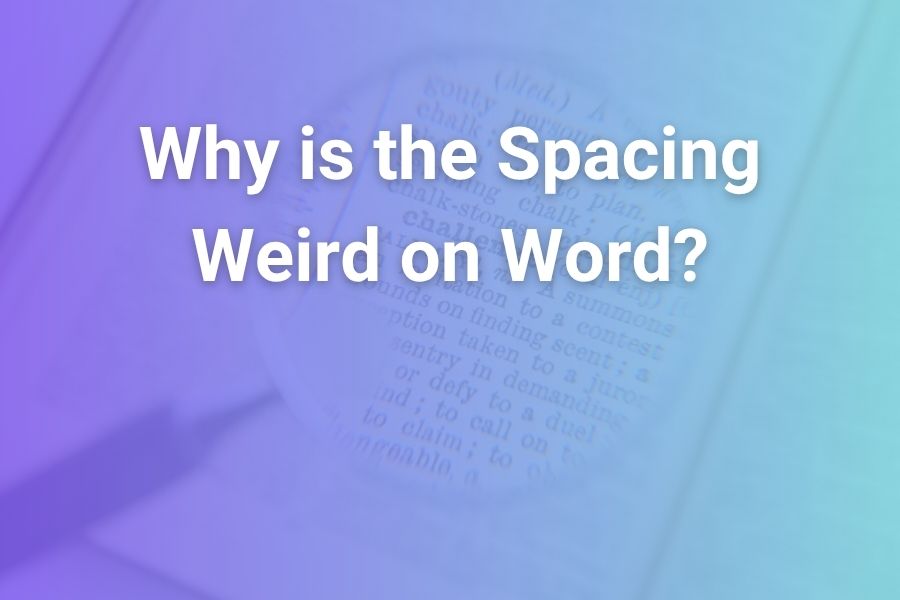If you’ve ever opened a document in Microsoft Word only to discover strange gaps between words, uneven spacing between paragraphs, or blank pages where text should be, you’re not alone.
These formatting quirks can feel frustrating and random—but they usually stem from specific settings or alignment practices. In this article, you’ll learn why the spacing appears weird in Word, how to identify the culprit, and step-by-step solutions to fix it.
What “Weird Spacing” Really Means
Weird spacing in Word can take several forms:
- Unusually large gaps between words in a line of text
- Extra blank space between paragraphs or pages
- Text that jumps far down the page or appears isolated
- Inconsistent line spacing where one line looks farther apart than the next
Although it looks like a bug, the culprit is usually one (or more) of Word’s formatting controls working exactly as designed—just maybe not how you intended.
Why Word Isn’t Always to Blame—It’s Often Formatting Choices
The most common causes of odd spacing in Word documents include:
Justified alignment
When a paragraph is set to justified rather than left-aligned, Word stretches the words in each line so both margins line up. If a line has too few words (or very long words with no hyphens), that stretching leads to large spaces between words.
Spacing Before/After paragraph settings
By default, some styles add spacing before or after each paragraph. If one paragraph has extra “Before” or “After” spacing, it will look disconnected from the next.
“Keep with next,” “Keep lines together,” and other pagination controls
These settings force paragraphs to stay together or start on a new page, which can leave large blank spaces if Word pushes text to satisfy those rules.
Nonbreaking spaces or long unbreakable text
When a long word or URL in a line cannot wrap or hyphenate, justified alignment will force wide gaps to accommodate it. Using non-breaking spaces (instead of normal spaces) means Word can’t break the line and must stretch instead.
Character spacing, scaling or font issues
Altered settings in the Font dialog (Advanced tab) such as scale, expanded or condensed spacing can result in the odd appearance of word gaps or jumbled spacing.
Section breaks, page breaks or vertical alignment
If the document uses sections with vertical alignment set to “Justified” (rather than “Top”), Word may distribute content evenly on the page, leaving large blank areas.
How to Diagnose the Problem
Here’s how you can quickly figure out what’s causing weird spacing in your Word document:
- Turn on Show All Formatting Marks (¶ icon on the Home tab). You’ll see paragraph marks, line breaks, and section breaks.
- Select a suspicious paragraph and open Paragraph → Indents and Spacing. Check if “Before” or “After” spacing is high, and examine Line spacing settings.
- On the same paragraph, go to the Line and Page Breaks tab. Look if Keep with next, Keep lines together, or Page break before are checked.
- Check the paragraph’s alignment. If it says Justified, that might be the cause of stretched word spacing.
- If justified, glance at the paragraph—are there extremely long words or URLs? These may force large gaps.
- Go to Font → Advanced. Check if “Spacing” is set to Expanded/Condensed or if “Scale” is different from 100%.
- If a big blank appears at the end of a section/page, go to Layout → Page Setup → Layout tab and check “Vertical alignment” (should normally be Top).
How to Fix Weird Spacing in Word
Once you’ve identified the likely cause, apply one or more of these fixes:
Change alignment from Justified to Left
If word-gaps appear in whole lines, switch the paragraph alignment to Left (or Align Left). That removes the forced spacing.
Enable Hyphenation for Justified text
If you must keep Justified alignment for a print-style look, enabling automatic hyphenation (Layout → Hyphenation → Automatic) helps Word break long words and avoid large gaps.
Reset paragraph spacing
Select the affected paragraphs (or press Ctrl +A to select the entire document). Then in Home → Paragraph launcher, set Before and After spacing to 0 pt, and set line spacing to your preferred value (Single, 1.5, or Double).
Clear unwanted pagination controls
In Paragraph → Line & Page Breaks, uncheck Keep with next and Keep lines together. This helps remove errant page breaks or large gaps.
Fix character/word spacing settings
Open Font → Advanced. Ensure “Spacing” is Normal, “Scale” is 100%, and kerning is only enabled where appropriate.
Inspect for non-breaking spaces or URLs
If a long word, URL, or email is causing the gap, replace it with a breakable version or insert optional hyphens (Ctrl+Shift+Hyphen). For long URLs, you may insert Zero-Width Space characters.
Check vertical alignment of the page section
If you see a large blank area before content, go to Layout → Page Setup → Layout tab and set “Vertical alignment” to Top (instead of Justified or Centered).
Use consistent Styles
Rather than manually formatting each paragraph, use or modify Word’s built-in Styles. Then any adjustments apply globally. This reduces inconsistent spacing across paragraphs.
Best Practices to Avoid Spacing Issues in Future Documents
- Align text Left unless you specifically need Justified and understand its quirks
- Define and use a single Document Style (Normal, Heading 1, etc.) so spacing is uniform
- Avoid manual extra paragraphs to create space; use “Spacing Before/After” in paragraph settings instead
- Make sure “Keep with next” and “Keep lines together” are turned off by default for standard paragraphs
- When using Justified alignment, turn on Hyphenation and avoid long unbroken words or URLs
- When saving older documents, check for imported styles or formatting settings that differ from your template
- If preparing a document for printing or PDF, export and review it to ensure spacing remains consistent
When It’s Not a “Weird Bug” – Just the Nature of Formatting
In some cases, large gaps occur simply because of how justification works in narrow columns or tightly formatted documents.
These gaps, sometimes called “rivers of white space,” are common in justified text when multiple lines align with wide gaps in the same area. Accepting that some variation in spacing is normal—especially in tight layouts—can help you focus on readability rather than perfection.
Quick Checklist to Fix Spacing Weirdness
- Set alignment to Left instead of Justified where possible
- Turn off excessive “Before” or “After” paragraph spacing
- Uncheck “Keep with next” / “Keep lines together” in paragraph settings
- Verify character spacing in Font → Advanced is Normal and Scale 100%
- Enable automatic hyphenation if using Justified alignment
- Check vertical alignment of sections/pages is Top and not Center/Justified
- Use consistent styles throughout the document
Conclusion
Weird spacing in Word usually comes down to one of five areas: paragraph alignment, spacing before/after, pagination controls, character or word spacing, or page section alignment.
By systematically checking and correcting those areas, you can restore your document to clean, consistent spacing. With a few tweaks, you’ll avoid those distracting gaps between words and paragraphs—and maintain a professional layout that reads smoothly.